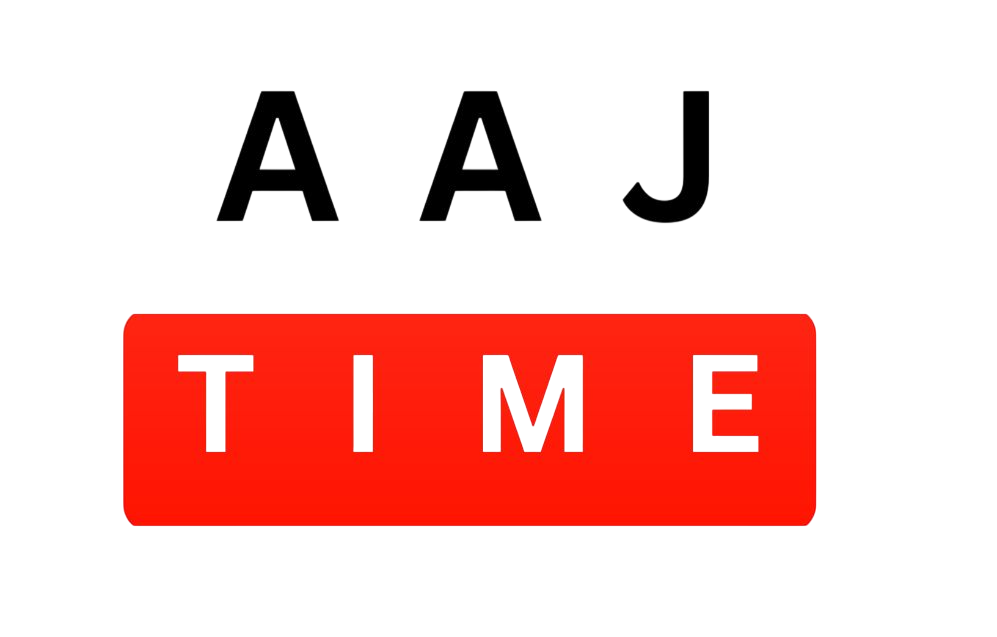Microsoft has officially introduced a fresh, modern redesign of the Windows 11 Start Menu, aiming to create a more intuitive and customizable experience. Developed with feedback from over 300 Windows fans and testers, this revamped Start Menu is all about enhancing usability while preserving the familiar elements users love.
With the redesign, Microsoft continues its mission to streamline productivity, making it easier than ever to access apps, files, and system features. Whether you’re a casual user or a power user, the new Start Menu is designed to work better for everyone. Let’s dive into what’s new, what’s changed, and how it can benefit your day-to-day computing experience.
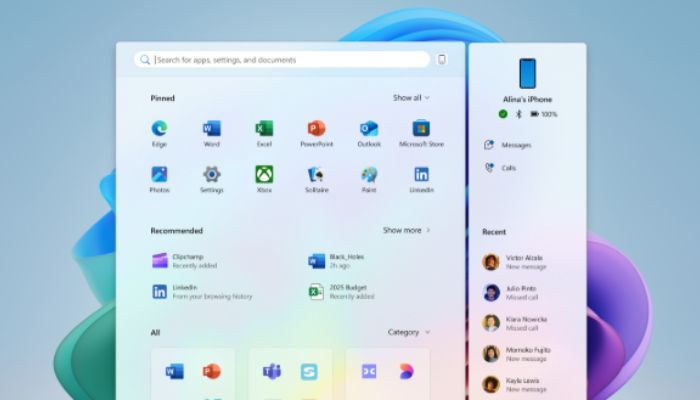
Why Microsoft Redesigned the Start Menu
The Start Menu is one of the most iconic components of Windows. It’s where millions begin their digital journeys each day. Recognizing this, Microsoft wanted to ensure the experience evolved to meet modern user needs without compromising on familiarity.
According to Microsoft, the redesign followed four core principles or “guiding stars”:
- Apps at a Glance – Make app access quicker and more visible.
- Accelerate the Day – Streamline daily workflows with intelligent suggestions and layouts.
- Honor the Icon – Retain familiar visual elements for consistency and reduced learning curves.
- Make it Yours – Allow deep personalization and flexibility to suit different users.
Key Features of the Redesigned Windows 11 Start Menu
Here’s what you can expect in the updated Start Menu experience:
1. Improved App Discovery
Microsoft new Start Menu layout emphasizes quick access to your most-used apps. The redesigned top section features a flexible “All Apps” view that includes a grid-style layout to help users spot their frequently used applications at a glance.
There are now three viewing modes:
- All Apps Grid View: A category-based layout showing apps by usage or type.
- Traditional A-Z List: For users who prefer the classic alphabetical app listing.
- Categorized View: Apps sorted into folders or categories, offering clarity and better organization.
2. Smart Suggestions
The new Start Menu offers intelligent suggestions based on your activity. These could include:
- Recently opened documents
- Frequently accessed folders
- Recommended apps based on time of day or previous behavior
This helps reduce clicks and time spent searching, truly accelerating your day.

3. Better Visual Hierarchy
The updated interface uses visual cues to clearly separate desktop and mobile content. Whether you’re using a touchscreen device, a 2-in-1 laptop, or a standard desktop, the layout adapts accordingly.
Icons have been polished to better represent their functions, fulfilling the principle of “Honor the Icon.” This helps users instantly recognize what they’re looking for without confusion.
4. Customization Options
Windows 11’s new Start Menu is highly customizable. Users can:
- Pin or remove apps quickly
- Create custom app groups
- Adjust layout density
- Choose between dark and light themes
- Resize the menu for different screen sizes
The “Make it Yours” principle is at the heart of this flexibility, allowing every user to tailor their Start Menu to their workflow and style.
Usability and Muscle Memory Preservation
A major concern during the redesign process was not to disrupt the user’s muscle memory — the habits built over years of interaction with the Start Menu.
Microsoft addressed this by keeping foundational elements in place:
- The Start button remains in its expected location.
- Keyboard shortcuts still work as usual.
- The familiar left-side menu bar for power, settings, and account access is retained.
This way, users transitioning to the new design won’t face a steep learning curve. It’s a balance between evolution and familiarity.
Collaboration with Windows Fans
Interestingly, the development process behind the redesigned Start Menu was collaborative. Microsoft worked with over 300 Windows enthusiasts, gathering feedback and conducting design iterations.
These testers helped Microsoft identify pain points in the old layout and refine what would work better in day-to-day use. The result is a Start Menu that reflects real-world user needs—not just internal assumptions.
Desktop vs Mobile Optimization
Another highlight is how the Start Menu behaves across different form factors. On touch-enabled devices or tablets, the layout expands slightly with larger hit areas for easier tapping. On desktops, it remains more compact and mouse-friendly.
This adaptive design ensures consistency and convenience, regardless of the device type.
Options for Traditionalists
Not everyone likes change. Microsoft understands this well and offers the ability to switch between different views:
- Prefer the old A-Z list? It’s still there.
- Like your apps categorized by function or task? There’s a view for that too.
This dual-approach satisfies both progressive users and those who prefer a more classic Windows experience.
The Future of Windows Personalization
The redesigned Start Menu reflects a broader shift in Windows 11’s philosophy—personalization and productivity go hand-in-hand. Microsoft is gradually turning Windows into a more adaptable platform that respects user preferences while introducing new features.
From AI-powered Copilot integration to Widgets and now a revamped Start Menu, Windows 11 is evolving into a truly modern operating system.
Final Thoughts
The redesigned Windows 11 Start Menu is more than just a cosmetic update. It’s a thoughtful reimagining of one of the most central components of the Windows experience. With improved app discovery, customizable layouts, intelligent suggestions, and cross-device optimization, it is set to enhance user productivity and satisfaction.
1. What are the key improvements in the new Windows 11 Start Menu?
The redesigned Start Menu focuses on:
Faster app discovery with grid and categorized views.
Smart suggestions for recent files, apps, and folders.
Better visual hierarchy for improved usability.
Enhanced customization (pinning, resizing, themes).
Adaptive design for touch and desktop use.
2. Can I switch back to the classic Start Menu layout?
Yes! Microsoft has kept the traditional A-Z list view for users who prefer the classic layout. You can also choose between grid, categorized, or list views in Settings.
3. Does the new Start Menu use AI for recommendations?
Yes, the Start Menu now offers intelligent suggestions based on your usage patterns, such as:
Frequently opened apps and files.
Recommended tools based on time of day.
Quick access to recent documents.
4. Will keyboard shortcuts and muscle memory still work?
Absolutely! Microsoft ensured that:
Start button location remains the same.
Keyboard shortcuts (Win key, search, etc.) function as before.
Power/Settings/Account options stay in the familiar left panel.