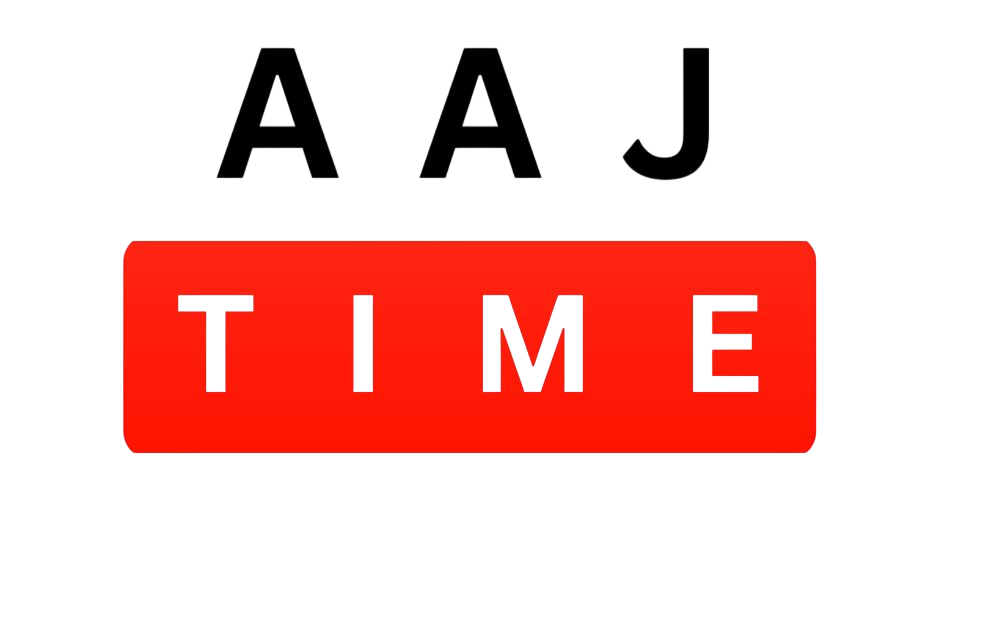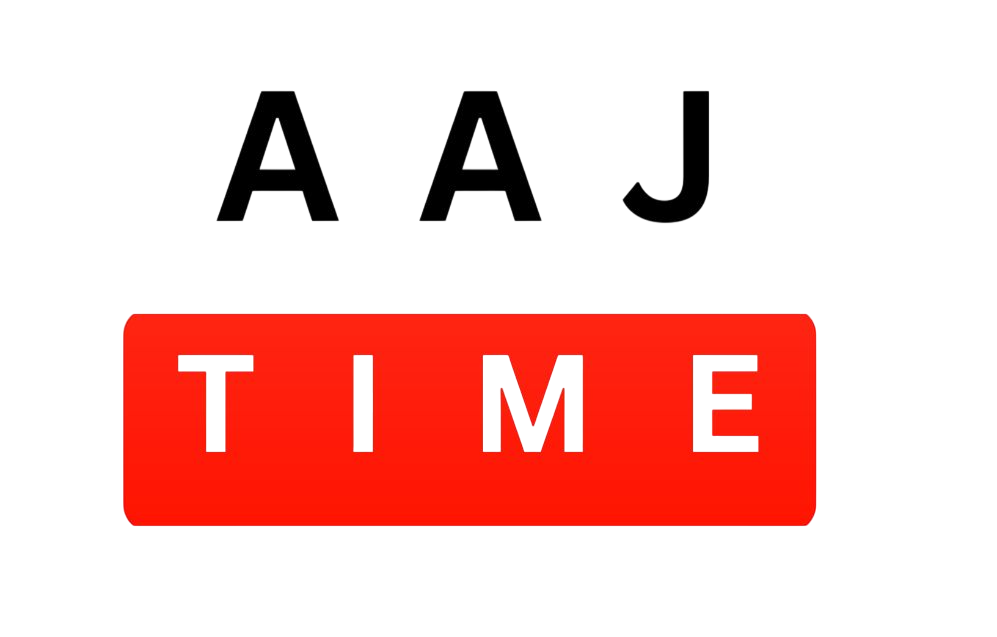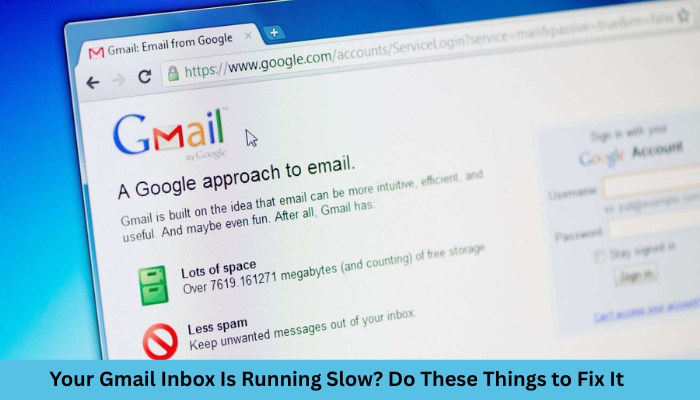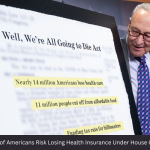Is your gmail to load forever? Delayed email or conflict with a dull interface? You are not alone. Many users face performance issues with Gmail, especially when inbox overloaded or the browser settings are not customized. In this article, we will let you walk to fix a slow gmail inbox through a slow and effective solutions.
Follow These Steps If Your Gmail Inbox is Running Slow
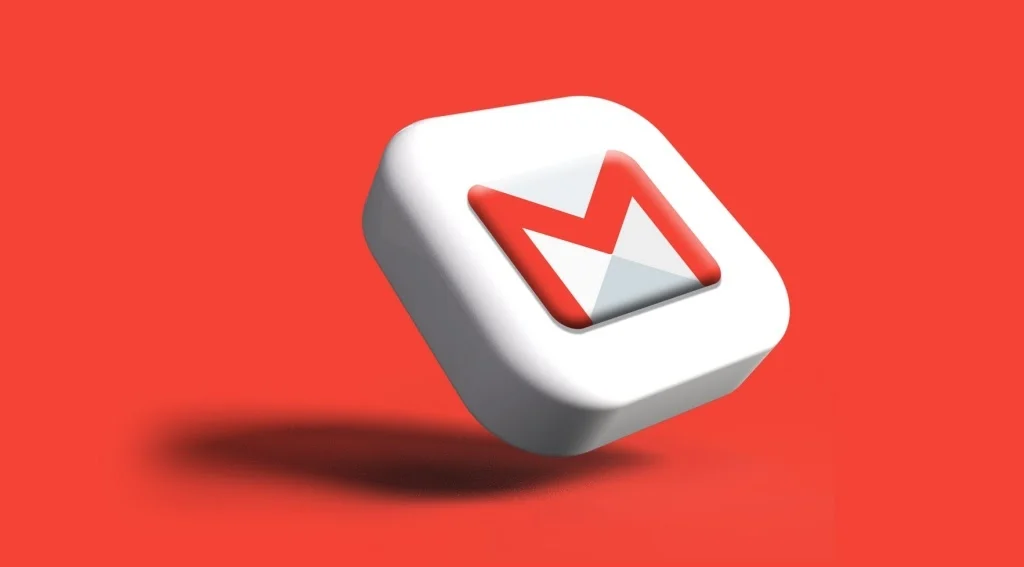
1. Clear Your Browser’s Cache and Cookies
Over time, cached data and cookies can slow down how websites like Gmail perform. Clearing them regularly helps refresh Gmail’s functionality.
How to clear cache in Chrome:
- Go to Settings > Privacy and Security > Clear browsing data
- Select “Cookies and other site data” and “Cached images and files”
- Click Clear Data
2. Turn Off Superfluous Gmail Add-ons or Extensions
Email trackers and Grammarly are examples of extensions that can affect Gmail’s functionality.
Fix:
- Open Chrome → Click on the three dots → Extensions
- Disable or remove unnecessary tools, especially those connected to Gmail
3. Check Your Internet Speed
A slow or unstable internet connection could be the root cause.
Fix:
Use tools like Speedtest to check your internet speed. If it’s below 5 Mbps, consider switching to a faster plan or restarting your router.
4. Turn Off Gmail Labs Features
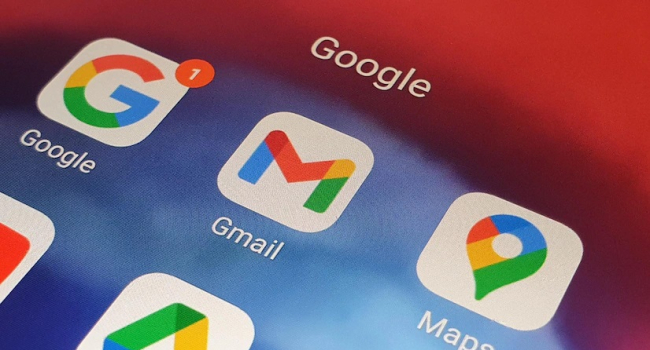
Gmail Labs allows you to test experimental features. But too many enabled features can slow things down.
Fix:
- Go to Settings > Advanced (Labs in old versions)
- Disable unused features
- Click Save Changes
5. Reduce Inbox Clutter
Thousands of unread emails, heavy attachments, or too many folders/labels can slow Gmail Inbox.
Fix:
- Use Gmail’s Search Filters to delete old and large emails
- Go to Settings > Labels and remove unused ones
- Archive emails you don’t need in your inbox
6. Switch to Basic HTML View Temporarily
If Gmail Inbox is very slow or not loading at all, switch to the basic version.
How to:
- Visit: https://mail.google.com/mail/u/0/h/
- This disables advanced features but loads much faster
7. Disable Chat And Meet Tabs
Turning off Google Meet and Chat can make Gmail Inbox run faster if you don’t use them.
Fix:
- Go to Settings > Chat and Meet
- Select “Chat Off” and “Hide the Meet section in the main menu”
- Save changes
8. Use Gmail in Incognito Mode or Another Browser
Delays can occasionally be caused by third-party cookies or browser issues. Isolating the problem can be aided by testing Gmail in incognito mode or with an alternative browser, such as Firefox.
9. Keep Your Browser Updated
Older browser versions may not be fully compatible with Gmail.
Fix:
- Open Chrome
- Click the three dots → Help → About Google Chrome
- It will auto-update if a newer version is available
10. Use Gmail App (If On Mobile)
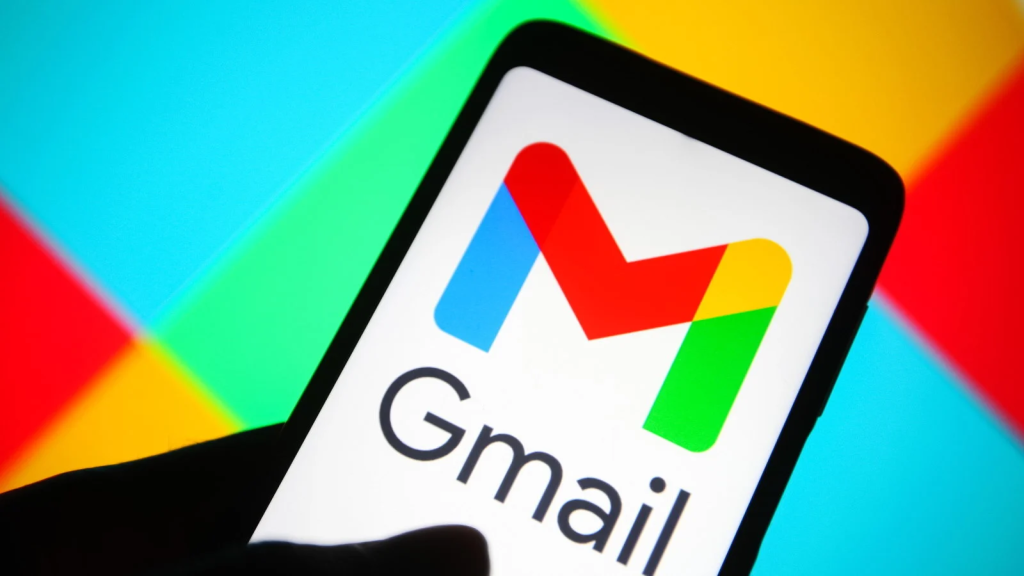
If your desktop experience is slow, try Gmail Mobile App. It is light and optimized for performance.
Conclusion
This can be annoying when your Gmail inbox is gradually loaded, especially if email is an essential part of your routine. You can increase the speed, clean your inbox, and reinstall the functionality of Gmail by following the previous instructions.
Also Read: Gmail Powerful Feature: Delete Millions Of Useless Emails Instantly
Frequently Asked Questions
1. Why is my Gmail inbox loading so slowly?
There could be several reasons, including:
Slow internet connection
Browser issues or outdated browser
Too many open tabs/extensions
Gmail Labs features causing conflicts
Large mailbox with heavy data
2. Does browser choice affect Gmail Inbox performance?
Yes. Gmail works best on modern browsers like Google Chrome, Firefox, Safari, and Microsoft Edge. Outdated browsers may cause slow loading.
3. How can I improve Gmail speed in the browser?
Try the following:
Clear cache and cookies
Disable unnecessary browser extensions
Update your browser
Use Gmail in basic HTML view
Close unused tabs and background apps
4. Will disabling Gmail Labs features help?
Yes. Some experimental Gmail Labs features can slow down your inbox. Go to Settings > Advanced and disable any unused or unnecessary features.
5. Can too many emails slow down Gmail?
Yes. If your inbox contains thousands of emails or large attachments, it can affect Gmail’s performance. Archiving old emails and deleting unwanted messages can help.